Vagrant(ベイグラント)は仮想マシンの作成や環境構築の自動化ツールです。
VirtualBox等の仮想化ソフトの設定を自動で行います。
インストール
Vagrantのサイトからダウンロード・インストールしてください。
※VirtualBoxのインストールが必要。
Chocolatey
choco install -y vagrant設定
Vagrantプラグイン
vagrant-vbguest
VirtualBoxの共有フォルダー(vboxsf)が、マウントできない場合があるのでプラグインをインストールします。
※Guest Additions最適化
vagrant plugin install vagrant-vbguest使い方
適当なディレクトリを作成します。
mkdir debian
cd debian初期化
Boxを指定して初期化します。
BoxとはVagrant用のイメージファイルになります。
OSのインストール・設定が行われているOSのデータをBox化しています。
以下のサイトでVagrantのさまざまなBoxが検索できます。
https://app.vagrantup.com/boxes/search
PHP・MySQL・PostgreSQLなど開発環境がすでにインストールされているBoxもあります。
※ laravel/homestead が有名。
debian/buster64 というBoxを指定。
vagrant init debian/buster64Vagrantfileが作成されます。
# -*- mode: ruby -*-
# vi: set ft=ruby :
# All Vagrant configuration is done below. The "2" in Vagrant.configure
# configures the configuration version (we support older styles for
# backwards compatibility). Please don't change it unless you know what
# you're doing.
Vagrant.configure("2") do |config|
# The most common configuration options are documented and commented below.
# For a complete reference, please see the online documentation at
# https://docs.vagrantup.com.
# Every Vagrant development environment requires a box. You can search for
# boxes at https://vagrantcloud.com/search.
config.vm.box = "debian/buster64"
# Disable automatic box update checking. If you disable this, then
# boxes will only be checked for updates when the user runs
# `vagrant box outdated`. This is not recommended.
# config.vm.box_check_update = false
# Create a forwarded port mapping which allows access to a specific port
# within the machine from a port on the host machine. In the example below,
# accessing "localhost:8080" will access port 80 on the guest machine.
# NOTE: This will enable public access to the opened port
# config.vm.network "forwarded_port", guest: 80, host: 8080
# Create a forwarded port mapping which allows access to a specific port
# within the machine from a port on the host machine and only allow access
# via 127.0.0.1 to disable public access
# config.vm.network "forwarded_port", guest: 80, host: 8080, host_ip: "127.0.0.1"
# Create a private network, which allows host-only access to the machine
# using a specific IP.
# config.vm.network "private_network", ip: "192.168.33.10"
# Create a public network, which generally matched to bridged network.
# Bridged networks make the machine appear as another physical device on
# your network.
# config.vm.network "public_network"
# Share an additional folder to the guest VM. The first argument is
# the path on the host to the actual folder. The second argument is
# the path on the guest to mount the folder. And the optional third
# argument is a set of non-required options.
# config.vm.synced_folder "../data", "/vagrant_data"
# Provider-specific configuration so you can fine-tune various
# backing providers for Vagrant. These expose provider-specific options.
# Example for VirtualBox:
#
# config.vm.provider "virtualbox" do |vb|
# # Display the VirtualBox GUI when booting the machine
# vb.gui = true
#
# # Customize the amount of memory on the VM:
# vb.memory = "1024"
# end
#
# View the documentation for the provider you are using for more
# information on available options.
# Enable provisioning with a shell script. Additional provisioners such as
# Ansible, Chef, Docker, Puppet and Salt are also available. Please see the
# documentation for more information about their specific syntax and use.
# config.vm.provision "shell", inline: <<-SHELL
# apt-get update
# apt-get install -y apache2
# SHELL
end設定
vagrant initコマンドを使わなくとも手動でVagrantfileを作成しても大丈夫です。
必要な設定のみ記述します。
Vagrant.configure("2") do |config|
config.vm.box = "debian/buster64"
config.vm.network "private_network", ip: "192.168.33.10"
config.vm.synced_folder "./data", "/vagrant", type:"virtualbox", create: true
endconfig.vm.network "private_network"でプライベートネットワークのIPアドレス指定。
config.vm.synced_folderでホストOSとゲストOSの共有ファイルの設定を行います。
設定が上記の場合、ホストOSの./dataとゲストOSの/vagrantのディレクトリが同期されます。
typeで同期する種類が選べます。(VirtualBox・NFS・rsync・SMB)
デフォルトでは、rsyncが設定されますが、Windowsの場合はrsyncを導入しないと動きません。
起動
vagrant up使用したことがないBoxの場合は、Boxのダウンロードから始まります。
状態確認
vagrant statusrunningの場合起動中。
SSHログイン情報確認
vagrant ssh-configSSHログイン
vagrant sshSSHログインその他
vagrant ssh-configで表示された情報でもログイン可能です。
以下のように、~/.ssh/configに書き込むことも可能。
vagrant ssh-config --host debian >> ~/.ssh/config※Vagrantを複数立ち上げる場合、ポートが、かぶる可能性があります。
Vagrantの設定private_networkを設定しているので下記からもアクセス可能です。
host: 192.168.33.10
port: 22動作確認
vagrant ssh
> sudo apt update
> sudo apt install apache2
> exitWEBサーバ起動確認
http://192.168.33.10/
再起動
vagrant reload停止
vagrant halt削除
vagrant destroy※-fでforceオプション
プロビジョニング
Vagrantではプロビジョニング(設定の自動化)も行えます。
Vagrant.configure("2") do |config|
config.vm.box = "debian/buster64"
config.vm.network "private_network", ip: "192.168.33.10"
config.vm.synced_folder "./data", "/vagrant", type:"virtualbox", create: true
config.vm.provision "shell", inline: <<-SHELL
apt update
apt install -y apache2
SHELL
endconfig.vm.provision "shell" でインストール時にシェルコマンドを実行する。
仮想マシン削除・起動
vagrant destroy -f
vagrant upWEBサーバ起動確認
http://192.168.33.10/
Box化
自分の作成したOSイメージを保存・再配布などが可能です。
vagrant halt
vagrant package作成されたBoxを追加すると、Box名として使用できます。
vagrant box add mybox/debian package.boxBox一覧
vagrant box listその他
ssh.insert_key
デフォルトでは、仮想マシン毎にPrivate Keyが生成されますが、下記設定を行うと共通のPrivate Keyを使うことができます。
config.ssh.insert_key = false※ Boxを作成・配布する場合は、設定したほうが良いです。
リソース設定
CPU・メモリなどの設定が可能です。
Vagrant.configure("2") do |config|
config.vm.box = "debian/buster64"
config.vm.provider :virtualbox do |v|
v.memory = 2048
v.cpus = 2
end
config.vm.network "private_network", ip: "192.168.33.10"
config.vm.synced_folder "./data", "/vagrant", type:"virtualbox", create: true
endAnsible
プロビジョニングにAnsibleを使用可能です。
Ansibleは構成管理ツールです。
https://docs.ansible.com/ansible/2.9_ja/
Ansibleの設定ファイルをprovisionディレクトリに設置し、初回起動時に実行してくれます。
Vagrant.configure("2") do |config|
config.vm.box = "debian/buster64"
config.vm.provider :virtualbox do |v|
v.memory = 2048
v.cpus = 2
v.customize ["setextradata", :id, "VBoxInternal2/SharedFoldersEnableSymlinksCreate/v-root","1"]
end
config.vm.network "private_network", ip: "192.168.33.10"
config.vm.synced_folder "./data", "/vagrant", type:"virtualbox", create: true
config.vm.synced_folder "./provision/", "/tmp/provision", type:"virtualbox"
config.vm.provision :ansible_local do |ansible|
ansible.playbook = "/tmp/provision/site.yml"
ansible.install = true
end
endシンボリックリンク
Windowsの場合、共有フォルダーにシンボリックリンクが張れません。
下記のように設定し、シェルを管理者権限で動かすことにより、シンボリックリンクが張れるようになります。
Vagrant.configure("2") do |config|
config.vm.box = "debian/buster64"
config.vm.provider :virtualbox do |v|
v.memory = 2048
v.cpus = 2
v.customize ["setextradata", :id, "VBoxInternal2/SharedFoldersEnableSymlinksCreate/v-root","1"]
end
config.vm.network "private_network", ip: "192.168.33.10"
config.vm.synced_folder "./data", "/vagrant", type:"virtualbox", create: true
end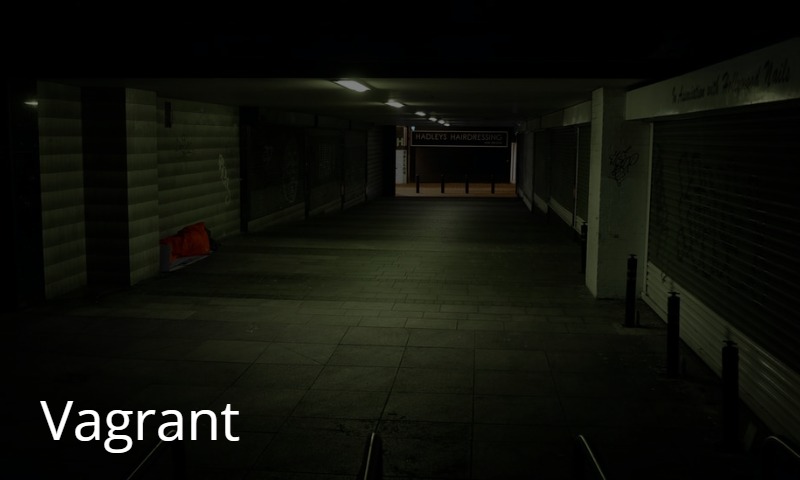


コメント